 The world is divided when it comes to the Internet, many citizens see it as a vast network of free, or nearly free information where one can find the most neutral, and arguably the best, information. Many governments see it as something that should be controled, going so far as to introduce or try to introduce laws governing Internet use.
The world is divided when it comes to the Internet, many citizens see it as a vast network of free, or nearly free information where one can find the most neutral, and arguably the best, information. Many governments see it as something that should be controled, going so far as to introduce or try to introduce laws governing Internet use.
Here is a brief overview of the four most newsworthy government laws or regulations and what they mean.
SOPA. The Stop Online Piracy Act (SOPA) was a bill suggested in late 2011 and tabled in the American House in early 2012. What it proposed was to give the US Justice Department and copyright holders the power to take take down websites due to copyright infringement without hearing a defense by the website owners.It also gave copyright owners the power to lodge complaints that websites infringed on their copyright and seek compensation from ANY company that did business with the website. They could also get the whole website taken down, not just the infringing material, all without entering a courtroom.
SOPA also would have made it a felony to stream pirated material, with a potential jail term of up to five years e.g., watch any video with pirated music on youtube (almost every video) and you could go to jail for it. Taking it even further, posting links to illicit material on social networks could result in the whole network being taken down. The big problem with SOPA was that it would have given the Justice Department power to shut down access to both domestic and foreign sites in the US.
PIPA. The Protect IP Act is the Senate version of SOPA. While nearly identical in nearly all aspects, there are two main differences. The first being that it doesn’t require search engines to stop working with foreign, copyright infringing websites. It still allows for copyright holders to lodge complaints against foreign sites though. The second is that it requires greater court intervention when pursuing copyright infringement. In late January, the Senate tabled the bill until its issues can be resolved.
CISPA. After SIPA and PIPA failed to pass, American legislators introduced a set of bills called the Cyber Intelligence Sharing and Protection Act (CISPA). The main purpose of CISPA is to guard against “cyber threats” and has been expanded to also cover national security. If passed, military and government agencies will be able to collect and share private data from companies without a warrant.Companies will be able to share data with government agencies, as long as it pertains to a cyber threat. These threats include anything that’s in relation to efforts to harm public and private networks, theft and wrongful use of data. In other words, download a movie from youtube that’s copyrighted and Google - the owner of Youtube - would be legally entitled to share your information with the US government.
The worst thing about this bill is that it gives the American government permission to monitor ALL of your Internet activity, and use your information without liability. If a government or military body shares your information because they deem you a cyber threat and it’s a mistake, you won’t be able to seek legal recourse.
In April the US House passed the bill, and a version of it is currently being voted on by the Senate.
ACTA. The Anti Counterfeiting Trade Agreement is a multinational act established to help prevent the stealing of copyrighted ideas and material via any medium, including the Internet. What it does for the Internet is turn ISPs (Internet Service Providers) into Web Police, while restricting copyrights. At this time, the bill is unclear on the extent and power it will give to governments and large companies to monitor and protect copyrights. However, it’s an International bill that has been ratified by almost all first world countries.
While these acts originate in the United States, if passed, other western countries will most likely move to enact similar legislation aimed at protecting the interests of the country and companies operating within. A good example of this is a bill, C-11, currently being debated in Canada’s House of Commons. It has many of the same provisions that SOPA, PIPA and CISPA do, which could change the face of the Internet in Canada with any company that has ties to Canada being affected.
At this time, these bills won’t affect small businesses that follow the law, but if enacted businesses will need to keep a very close watch on employee Internet use and use of any non-original material. What are your thoughts on the bills? Let us know below, or contact us for more information.

 Computers and other devices have done nothing but get faster, giving businesses the ability to move traditional functions onto the computer. This move saved companies untold amounts of money and made employees more productive. The new trend is to move these now “physical” elements into a more virtual environment, a trend called virtualization.
Computers and other devices have done nothing but get faster, giving businesses the ability to move traditional functions onto the computer. This move saved companies untold amounts of money and made employees more productive. The new trend is to move these now “physical” elements into a more virtual environment, a trend called virtualization. One of the biggest drivers of a company’s success, regardless of the size, is collaboration. If your employees can’t work efficiently together or with external parties, chances of success are fairly slim. This is especially important for small businesses where employees may fill more than one role, often with only a basic understanding of that role, which leads to lower productivity. To make it easier for employees, you can use a program like Microsoft SharePoint.
One of the biggest drivers of a company’s success, regardless of the size, is collaboration. If your employees can’t work efficiently together or with external parties, chances of success are fairly slim. This is especially important for small businesses where employees may fill more than one role, often with only a basic understanding of that role, which leads to lower productivity. To make it easier for employees, you can use a program like Microsoft SharePoint.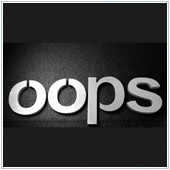 The Internet is one big massive information tool, we can find anything we want by clicking a mouse and hitting a few keys on the keyboard. Some information - passwords, addresses, etc.- we would like to keep secret from other users. We trust websites to keep this information safe and 99% of the time, our information is safe, however, there’s a chance your info could be breached. This has recently happened to two major websites.
The Internet is one big massive information tool, we can find anything we want by clicking a mouse and hitting a few keys on the keyboard. Some information - passwords, addresses, etc.- we would like to keep secret from other users. We trust websites to keep this information safe and 99% of the time, our information is safe, however, there’s a chance your info could be breached. This has recently happened to two major websites. The hard drive is one of the components IT professionals look at when they’re buying a new computer, often worrying about things like read speed and storage space. Until a couple of years ago, there was only one type of internal hard drive available to computers, Hard Disk Drives (HDD). Now, manufacturers are starting to use a second kind, Solid-state Drives (SSD) and many customers are wondering which is better.
The hard drive is one of the components IT professionals look at when they’re buying a new computer, often worrying about things like read speed and storage space. Until a couple of years ago, there was only one type of internal hard drive available to computers, Hard Disk Drives (HDD). Now, manufacturers are starting to use a second kind, Solid-state Drives (SSD) and many customers are wondering which is better. It seems that natural disasters are happening at a higher frequency than ever before. This could be because of climate change or the fact that news can travel around the world in seconds, or any other number of reasons. Business continuity - ensuring your business can stay operational during adverse times - should be an important part of your business. Many owners recognize this and take steps to backup their data. This is a good start, but it isn’t enough.
It seems that natural disasters are happening at a higher frequency than ever before. This could be because of climate change or the fact that news can travel around the world in seconds, or any other number of reasons. Business continuity - ensuring your business can stay operational during adverse times - should be an important part of your business. Many owners recognize this and take steps to backup their data. This is a good start, but it isn’t enough. In most world economies, businesses and entrepreneurs are having a tough time securing funding for their projects or ideas. Banks are wary about lending to any perceived risk ventures, and most venture capitalists are not investing. Because of this, many small businesses and entrepreneurs have had to look elsewhere for funding, one of these options available is crowdfunding.
In most world economies, businesses and entrepreneurs are having a tough time securing funding for their projects or ideas. Banks are wary about lending to any perceived risk ventures, and most venture capitalists are not investing. Because of this, many small businesses and entrepreneurs have had to look elsewhere for funding, one of these options available is crowdfunding. Malware is an ever present threat that PC, and to a lesser extent Mac, users have to live with. There is a high chance that your computer will at one time come under attack, or you will inadvertently install a piece of malware. There’s a new scheme you should be aware of involving Facebook photo notification emails.
Malware is an ever present threat that PC, and to a lesser extent Mac, users have to live with. There is a high chance that your computer will at one time come under attack, or you will inadvertently install a piece of malware. There’s a new scheme you should be aware of involving Facebook photo notification emails.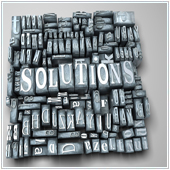 Printing, when one thinks about it, is an important part of any company’s infrastructure. Many infrastructure elements of companies have been integrated with technology to make them more efficient, or reduce operating costs. This isn’t true for printing, many companies struggle with high printing costs, or inefficient output. Managed print services can help change this.
Printing, when one thinks about it, is an important part of any company’s infrastructure. Many infrastructure elements of companies have been integrated with technology to make them more efficient, or reduce operating costs. This isn’t true for printing, many companies struggle with high printing costs, or inefficient output. Managed print services can help change this. It’s rumored that later this year, most likely in October, Microsoft will release its latest operation system, Windows 8. While a preview version has been available for a number of months, many users have been curious as to how much they’re going to have to pay to upgrade. Microsoft recently announced the cost to upgrade to both Windows 8 and Windows Server 2012.
It’s rumored that later this year, most likely in October, Microsoft will release its latest operation system, Windows 8. While a preview version has been available for a number of months, many users have been curious as to how much they’re going to have to pay to upgrade. Microsoft recently announced the cost to upgrade to both Windows 8 and Windows Server 2012.
