 These past few months of 2012 have been big for Microsoft, with the officially announcement of Windows 8, two new tablets and new versions of nearly every Microsoft product. The Redmond, WA based company has indeed been busy. One of the more recent developments is a new version of Office, Office 2013 or Office 15 as the technical preview labels it. Office 2013 is promising to bring about some big changes.
These past few months of 2012 have been big for Microsoft, with the officially announcement of Windows 8, two new tablets and new versions of nearly every Microsoft product. The Redmond, WA based company has indeed been busy. One of the more recent developments is a new version of Office, Office 2013 or Office 15 as the technical preview labels it. Office 2013 is promising to bring about some big changes.
Here are the major changes you are going to see with Microsoft Office 2013:
Overall changes With Office 2013, all of the major Office components have been updated to take advantage of the new layout in Windows 8. This means that the whole Office suite is now set up with a tablet friendly layout.
At this time, there are five different plans available for users who want to buy Office 2013.
- Office Web Apps. A free web based version of Office that is integrated with SkyDrive, Outlook.com and Facebook Messages.
- Office Home Premium. The consumer version that comes with Word, Excel, PowerPoint, Access, Outlook, OneNote and Publisher. This version can be installed on up to five computers at once, and comes with 20GB of storage space on SkyDrive.
- Office 365 Small Business Premium. Has the same programs as the consumer version, but instead of SkyDrive, uses Office 365. This version also has Exchange email, SharePoint and Lync.
- Office 365 Pro Plus. This plan has the same programs as Small Business as well as InfoPath.
- Office 365 Enterprise. Enterprise is the most complete plan, with all accounts being 365 Enterprise accounts and the full version of Exchange.
Word Word has been cleaned up a little and the ribbon at the top of the window (where all your editing options are) has been modified slightly to make it more useful. Laying out your documents has been made a lot easier with the ability to insert images directly from the Internet without having to download them first. You’ll also be able to adjust images more quickly due to enhanced alignment tools.
It’s obvious that Word 2013 has been designed for tablets by default, and the window is slightly taller but a lot wider. Some functions like Spell Check also take up a lot more space, which can make it tougher to edit/navigate documents. This could take some getting used to, but shouldn’t pose much of an issue for your employees.
PowerPoint PowerPoint shines with the new layout, with your project or presentation taking center stage with tools fading into the background. If you’re editing a presentation and you close the program, you’ll get a pop-up offering to take you directly to where you left off last time when you restart the program.
Embedding images and videos is a lot easier with the ability to search for media within PowerPoint and embed it directly, without having to mess with code and downloading images. Media also has quick formatting options which are easily accessed from where show up as a small box beside the media element.
There are also some great new presentation tools, including a preview of the next few slides that only you can see, the ability to zoom in/out on slides, and better ability to jump between slides.
Excel Excel has also had a similar facelift, with the latest features aiming to help users with their spreadsheets. Select a range of cells and Excel will give you a Quick Analysis option which can suggest ideas about what you may want to do with that data. When creating a chart or graph, Excel will make a suggestion as to the most appropriate chart/graph for the data. With complex data that can be analysed using pivot tables, Excel will build the tables automatically. Editing of charts, tables and data has also been made easier.
Excel has been made to look more ‘alive’. If you make a change you will visually see the results (if you change data, the resulting chart will update). If you make an error, Excel will now give you detailed explanations about the error, not just the usual error code from previous versions.
Outlook Outlook has been updated to be more efficient too, and you’ll be able to view and reply to emails directly from the main screen, without having to open emails in a new window. Instead your emails open in a new pane that’s part of the main screen. You’ll also be able to quickly view all of your unread emails, by simply clicking Unread.
The address book has also received an overhaul, to bring it closer to the one on Windows Phone. It will try to put similar accounts together into one card and addresses can be more easily viewed.
There is a slight downside though, as notifications stack up on the right side of the window. If you’ve been away on vacation and return to 100s of emails, you’ll be flooded with notifications that take up a large portion of the screen. They do fade after a few seconds, but they could prove to be a nuisance.
There have been lots of changes made in Office 15, and no doubt more will be made before the retail release of Office 2013. You can sign up to preview Office 2013 here. While you can try it, we recommend that you don’t implement it as the new office suite in your office until the retail version is released. If you’re as excited as we are about Office 2013, and would like to learn more about implementing it after the release please contact us.

 The Internet is a magical thing; a gateway or connection to the rest of the world. Currently, the Internet is quick enough to do nearly anything without delay, and as such, companies have come to expect Internet connections to always be fast. The truth is, connection speed varies widely, and this can create problems for many companies.
The Internet is a magical thing; a gateway or connection to the rest of the world. Currently, the Internet is quick enough to do nearly anything without delay, and as such, companies have come to expect Internet connections to always be fast. The truth is, connection speed varies widely, and this can create problems for many companies. 2012 is shaping up to be a really big year for tech giant Microsoft. With the impending release of Windows 8, nearly every Microsoft product and service is receiving an update to both its visuals and features. One of the latest changes Microsoft has made is with its aging Hotmail. The change is a massive one, and it appears to be for the better.
2012 is shaping up to be a really big year for tech giant Microsoft. With the impending release of Windows 8, nearly every Microsoft product and service is receiving an update to both its visuals and features. One of the latest changes Microsoft has made is with its aging Hotmail. The change is a massive one, and it appears to be for the better. One of the main issues that puts off a large number of businesses is how secure their data is in the cloud. If a company uses a cloud service they have no choice but to trust the provider with their data, and recent attacks have shown that some cloud provider technology isn’t as secure as it needs to be, potentially putting your data at risk.
One of the main issues that puts off a large number of businesses is how secure their data is in the cloud. If a company uses a cloud service they have no choice but to trust the provider with their data, and recent attacks have shown that some cloud provider technology isn’t as secure as it needs to be, potentially putting your data at risk. In the last productivity article we discussed using webinars in your company. Webinars are a great way to train people or increase interest in your brand or products and can help you reach a wider audience. If you’re interested in hosting a webinar there are a number of steps you should be aware of in order to make it a success.
In the last productivity article we discussed using webinars in your company. Webinars are a great way to train people or increase interest in your brand or products and can help you reach a wider audience. If you’re interested in hosting a webinar there are a number of steps you should be aware of in order to make it a success.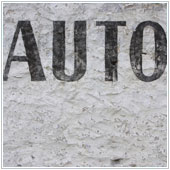 It can be moderately annoying to have to click to open programs that you use on a daily basis. It can take time and lead to you being less efficient, especially when it’s a program like Microsoft Outlook. One way to work around this is to set your computer to open this program when you turn it on, so that you time to go get a coffee and sit down ready to start your day.
It can be moderately annoying to have to click to open programs that you use on a daily basis. It can take time and lead to you being less efficient, especially when it’s a program like Microsoft Outlook. One way to work around this is to set your computer to open this program when you turn it on, so that you time to go get a coffee and sit down ready to start your day. Macs, long touted by Apple to be the safest and most secure computers available have been coming under increasing attack lately, with a growing number of Mac specific malware infecting systems. This has caught many users off guard and they have been scrambling to ensure their systems are secure. There is a new threat that could cause trouble for Mac users.
Macs, long touted by Apple to be the safest and most secure computers available have been coming under increasing attack lately, with a growing number of Mac specific malware infecting systems. This has caught many users off guard and they have been scrambling to ensure their systems are secure. There is a new threat that could cause trouble for Mac users. There’s no doubt that Microsoft’s products and programs are incredibly useful, with most companies using at least one of their systems. One of the most used products, one that many employees don’t see, is servers. Small businesses have many options including Microsoft Small Business Server (SBS) which has recently been retired, leaving many businesses wondering what to do now?
There’s no doubt that Microsoft’s products and programs are incredibly useful, with most companies using at least one of their systems. One of the most used products, one that many employees don’t see, is servers. Small businesses have many options including Microsoft Small Business Server (SBS) which has recently been retired, leaving many businesses wondering what to do now? The cloud and all related services are making large inroads into businesses around the globe, with many utilizing at least one form of cloud. One of the most popular categories of cloud in use is cloud storage. Until recently cloud storage has been relatively secure, but, a major cloud storage provider has recently had an incident where account information was stolen.
The cloud and all related services are making large inroads into businesses around the globe, with many utilizing at least one form of cloud. One of the most popular categories of cloud in use is cloud storage. Until recently cloud storage has been relatively secure, but, a major cloud storage provider has recently had an incident where account information was stolen. Clark Kent: star reporter for the Daily Planet and always one of the first reporters to break the news. To many, Clark Kent is more commonly known as Superman. If Superman had an email address, it’d be a sure thing that he’d take steps to ensure it remains secure and out of the hands of criminals. Do you echo what superman would do and protect your email address?
Clark Kent: star reporter for the Daily Planet and always one of the first reporters to break the news. To many, Clark Kent is more commonly known as Superman. If Superman had an email address, it’d be a sure thing that he’d take steps to ensure it remains secure and out of the hands of criminals. Do you echo what superman would do and protect your email address?
