 Did you know that typing “about:” plus another word in Firefox will allow you to view special configuration information of the browser—some of which you can actually tweak and customize?
Did you know that typing “about:” plus another word in Firefox will allow you to view special configuration information of the browser—some of which you can actually tweak and customize?
To try it, type “about:” to show general and version information. Try “about:cache” to view the browser cache, or “about:plugins” to show plugin information. If you are feeling adventurous, try “about:config” to show the browser configuration settings (but be careful when changing settings here). And for some extra fun, type “about:Mozilla” to see a special things provided by the developers.
To try it, type “about:” to show general and version information. Try “about:cache” to view the browser cache, or “about:plugins” to show plugin information. If you are feeling adventurous, try “about:config” to show the browser configuration settings (but be careful when changing settings here). And for some extra fun, type “about:Mozilla” to see a special things provided by the developers.
 Instead of copying files to multiple locations in your hard drive to make sure you can find it easily, consider using shortcuts instead.
Instead of copying files to multiple locations in your hard drive to make sure you can find it easily, consider using shortcuts instead.
 Did you know that typing “about:” plus another word in Firefox will allow you to view special configuration information of the browser—some of which you can actually tweak and customize?
Did you know that typing “about:” plus another word in Firefox will allow you to view special configuration information of the browser—some of which you can actually tweak and customize? If you share your computer with other users or manage the computers in your home or office, there are times when you may want to restrict users from changing folder options, such as making Windows system files visible which are invisible by default or showing file extensions.
If you share your computer with other users or manage the computers in your home or office, there are times when you may want to restrict users from changing folder options, such as making Windows system files visible which are invisible by default or showing file extensions.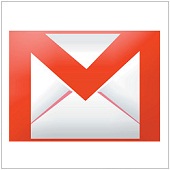 Do you have a Gmail account but prefer using Outlook to access your email? You can configure your Gmail to behave like a normal mailbox so that you can download it using your favorite desktop or mobile client such as Outlook. You can then access your mail offline, and use tools you already use with Outlook, such as Outlook’s mail formatting features and MS Office integration. Here’s how:
Do you have a Gmail account but prefer using Outlook to access your email? You can configure your Gmail to behave like a normal mailbox so that you can download it using your favorite desktop or mobile client such as Outlook. You can then access your mail offline, and use tools you already use with Outlook, such as Outlook’s mail formatting features and MS Office integration. Here’s how: Adding a shortcut to the Recycle Bin is easy if you know how to edit your system registry. Here’s how:
Adding a shortcut to the Recycle Bin is easy if you know how to edit your system registry. Here’s how: Would you like to customize the Windows 7 Logon Screen and use your own wallpaper image? There are actually several ways to do this.
Would you like to customize the Windows 7 Logon Screen and use your own wallpaper image? There are actually several ways to do this. When you installed MS Office 2007 or 2010, you had the choice of installing the entire suite or picking and choosing which apps you wanted. If you now find you want to change those selections, we can help.
When you installed MS Office 2007 or 2010, you had the choice of installing the entire suite or picking and choosing which apps you wanted. If you now find you want to change those selections, we can help. Have you ever clicked “Never Remember” for a password, only to decide later that you do want Firefox to remember it? Here’s how you can get Firefox to re-prompt you.
Have you ever clicked “Never Remember” for a password, only to decide later that you do want Firefox to remember it? Here’s how you can get Firefox to re-prompt you.  Windows 7 offers location-specific Aero themes based on the language and location you pick during installation. But did you know you can access other hidden themes from different countries?
Windows 7 offers location-specific Aero themes based on the language and location you pick during installation. But did you know you can access other hidden themes from different countries? 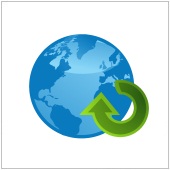 Mozilla Firefox too slow? Here’s a tip for speeding up Firefox by moving cache memory to RAM.
Mozilla Firefox too slow? Here’s a tip for speeding up Firefox by moving cache memory to RAM.
