 Computers are great devices, they help managers and employees do their jobs with a level of efficiency that is unattainable without them. Unlike items like paper or pencils which have gone largely unchanged over the past few decades, computers have gotten ever more advanced. When they get older, they will start to slow down causing many owners to want to upgrade. Before you do though you may be able to get your current computer running faster.
Computers are great devices, they help managers and employees do their jobs with a level of efficiency that is unattainable without them. Unlike items like paper or pencils which have gone largely unchanged over the past few decades, computers have gotten ever more advanced. When they get older, they will start to slow down causing many owners to want to upgrade. Before you do though you may be able to get your current computer running faster.
Here’s six things you can do to speed up your Windows machine.
Reduce programs that start at startup Any programs added to startup will be opened upon booting up of the computer. Programs that are resource intensive will cause a computer to be sluggish upon startup, and during operation as they will be open in the background. It’s a good idea to keep programs that open at startup to a minimum.
You can check what programs start up when your computer boots by clicking on the Start button and in the search box - the white box just above the start button - type: msconfig. This will open a window that allows you to configure parts of the OS. Click the Startup tab to see what programs open upon startup. Each program has a tick box beside it which you can unselect to stop the program from opening at startup. Unless you know exactly what all the programs on the list do, don’t click Disable all, just disable the programs you know and don’t want to open.
Remove bloatware Bloatware is software that comes installed on the computer, usually with trial licenses, and is non-essential. This software is added by some vendors in an attempt to get a few extra dollars out of customers, and the more of it, the slower the computer will run. You can get rid of it through the Add/Remove or Programs and Features tools in the Control Panel. Again, if you’re not too sure what the program does, don’t uninstall it. Instead, contact your hardware vendor or IT for guidance.
Remove malware Malware is any unwanted program that is of a malicious nature e.g., viruses and spyware. These programs will cause computer performance to drop. It’s important to install anti-virus programs and regularly run scans to find and delete, and keep malicious software off your computer.
Do a memory test A computer’s memory, much like our own, fades over time, and will eventually ‘forget’ things. This is true for both the hard disk and Random Access Memory (RAM) - Both are forms of storage: Hard disks are for long-term storage, RAM is short term. With memory, RAM especially, prolonged use will cause it to be less effective, which means your computer will run programs more slowly. Sometimes, adding RAM to a slow-running computer will be the ticket to making it run faster.
Upgrade to a solid state Solid State Disks (SSD) are hard disks that don’t have many moving parts. They store data in memory cells that can be accessed faster than traditional hard disk storage methods. Many new laptops have an SSD with Windows installed on it which makes them incredibly fast, often able to boot in under five seconds. Adding an SSD to your machine and using it to store essential programs and data could dramatically increase speed. It does come at a price though and current SSDs are more expensive than their older hard disk counterparts. This is rapidly changing however, and you can probably find a good deal on lower capacity SSDs.
Defrag your system If you don’t have an SSD, you could always defrag your hard disk. A new hard drive will store data in chunks that are located close to each other. As more data is placed on the disk, these chunks will move apart which means the computer has to access data located in different parts of the drive, taking it longer to access and thus slowing down your computer. Running a system defragmentation will push the parts back together for easier access.
You can, and should, run a disk defragmentation at least once a month, just be sure to do so when you won’t need your computer, as it could take a few hours. To schedule or conduct a defrag click on Start followed by Accessories, Systems Tools and Disk Defragmenter.
As computers get older, they will run slower. Luckily on Windows machines, you have options and tools that can help speed it up, or at least keep it at the current speed. If you have any questions about slow computers or would like to speed yours up, please contact us.

 Security is an Internet issue that has never really gone away. If recent events are any indicator, security has become a hot-button issue, with many websites seeing some form of security related breach in the past year. The vast majority of these breaches target user’s personal information, which could lead to identity theft.
Security is an Internet issue that has never really gone away. If recent events are any indicator, security has become a hot-button issue, with many websites seeing some form of security related breach in the past year. The vast majority of these breaches target user’s personal information, which could lead to identity theft. “Please see attached” three words which have become synonymous with files attached to an email. Often, there is more than one file to send, or files can be large, which takes up bandwidth. Sending these files can be a real pain. To make things easier and quicker, you could compress the files into one neat little package. The question is, what program do you use to do that?
“Please see attached” three words which have become synonymous with files attached to an email. Often, there is more than one file to send, or files can be large, which takes up bandwidth. Sending these files can be a real pain. To make things easier and quicker, you could compress the files into one neat little package. The question is, what program do you use to do that? Imagine walking into your local coffee shop, ordering your usual beverage and instead of fumbling around with cash, or having to dig out your debit card, you can just swipe your phone over the counter to pay. This is actually a possibility that, while limited for the time being, is set to rocket to the mainstream in the next few years.
Imagine walking into your local coffee shop, ordering your usual beverage and instead of fumbling around with cash, or having to dig out your debit card, you can just swipe your phone over the counter to pay. This is actually a possibility that, while limited for the time being, is set to rocket to the mainstream in the next few years. Hold up your hand and count your fingers. Five fingers right? Did you know that’s about the same number of countries that block Facebook? You can access Facebook, in one form or another, in nearly every country. It just goes to show the reach and popularity of this platform rivals those of Coke or McDonalds. Businesses mostly benefit from its great marketing potential, which has recently been made even better due to a new feature.
Hold up your hand and count your fingers. Five fingers right? Did you know that’s about the same number of countries that block Facebook? You can access Facebook, in one form or another, in nearly every country. It just goes to show the reach and popularity of this platform rivals those of Coke or McDonalds. Businesses mostly benefit from its great marketing potential, which has recently been made even better due to a new feature. Any new technology that is profoundly, or even remotely, popular will always have people who love it and people who hate it. Often, the opinion of experts in the same field is so widely varied that normal users are left wondering who to trust. One such debate that rages, almost daily in some circles, is over the cloud. One well-known tech guru has recently said he’s worried about the cloud.
Any new technology that is profoundly, or even remotely, popular will always have people who love it and people who hate it. Often, the opinion of experts in the same field is so widely varied that normal users are left wondering who to trust. One such debate that rages, almost daily in some circles, is over the cloud. One well-known tech guru has recently said he’s worried about the cloud. One of the hardest things about operating smaller businesses is often competing with larger businesses that have marketing budgets equal to your yearly profits. Where and how do you compete? One of the best ways is through the use of the Internet, more specifically social media sites like Facebook. A little apprehensive about how good of a service Facebook can be? Some facts and figures might help.
One of the hardest things about operating smaller businesses is often competing with larger businesses that have marketing budgets equal to your yearly profits. Where and how do you compete? One of the best ways is through the use of the Internet, more specifically social media sites like Facebook. A little apprehensive about how good of a service Facebook can be? Some facts and figures might help.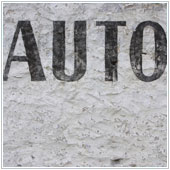 It can be moderately annoying to have to click to open programs that you use on a daily basis. It can take time and lead to you being less efficient, especially when it’s a program like Microsoft Outlook. One way to work around this is to set your computer to open this program when you turn it on, so that you time to go get a coffee and sit down ready to start your day.
It can be moderately annoying to have to click to open programs that you use on a daily basis. It can take time and lead to you being less efficient, especially when it’s a program like Microsoft Outlook. One way to work around this is to set your computer to open this program when you turn it on, so that you time to go get a coffee and sit down ready to start your day. Imagine this: it’s almost Friday, you’re scheduled to go out of town for the next two weeks on your first vacation in over three years. You wake up Friday morning with a sore throat, by Friday afternoon you are a mess. Viruses aren’t fun, they essentially render you useless, so you can imagine that’s why a devastating impact on your computer is called a virus too.The problem is, these virus terms have created some confusion over what exactly they are.
Imagine this: it’s almost Friday, you’re scheduled to go out of town for the next two weeks on your first vacation in over three years. You wake up Friday morning with a sore throat, by Friday afternoon you are a mess. Viruses aren’t fun, they essentially render you useless, so you can imagine that’s why a devastating impact on your computer is called a virus too.The problem is, these virus terms have created some confusion over what exactly they are. As children, many kids had the wonderful chore of washing mom and dad’s car in the summer. If your parents had a white car, you know that it was near impossible for it to look clean. White is a bad color for dirt, something many computer manufacturers don’t seem clued up on. The plus side to this is that it’s often obvious when it’s time to clean your computer, if you don’t do so on a regular basis already.
As children, many kids had the wonderful chore of washing mom and dad’s car in the summer. If your parents had a white car, you know that it was near impossible for it to look clean. White is a bad color for dirt, something many computer manufacturers don’t seem clued up on. The plus side to this is that it’s often obvious when it’s time to clean your computer, if you don’t do so on a regular basis already.
