 You've probably been sending emails for the better part of the past 15 to 20 years. They have become an essential communication tool, but did you know that there is a generally accepted etiquette when it comes to email? Most of us focus on certain rules when it comes to writing the body of the email, but few of us really look at the To; CC and BCC fields. Indeed, many people don't use these fields in the right way, which can lead to trouble in the future.
You've probably been sending emails for the better part of the past 15 to 20 years. They have become an essential communication tool, but did you know that there is a generally accepted etiquette when it comes to email? Most of us focus on certain rules when it comes to writing the body of the email, but few of us really look at the To; CC and BCC fields. Indeed, many people don't use these fields in the right way, which can lead to trouble in the future.
Below are some tips on how to properly use the To; CC and BCC fields in emails.
To The To field is typically used for contacts who you want to communicate directly with. If you add a few people here then you need to put their names in the salutation part of your email e.g., Hi Tom, Neena and Irina. If you are sending out a company wide announcement, or an email to your team, you can put the individual addresses in the To field and instead of addressing everyone individually use something like: Hello Team.
One of the unwritten but largely accepted email rules is that if an email address is in the To field, you're saying it's ok for other recipients to email one another regarding the email. There is a common perception that you should limit the number of people in the To field. There's no real limit on how many addresses can be included, as long as all the recipients are directly involved in the subject of the email. Even if it's 1,000 people you can still put them in.
Where this view of limiting addresses in the To box stems from is that more email addresses make the email look unwieldy and could anger people who want their email address kept private. Many users create groups and give each group a name which will show in the To field to all users. This will often eliminate the issue of people wanting their email addresses kept private while simultaneously cutting the number of email addresses people have to scroll through.
CC CC stands for Carbon Copy and is usually used for people who should know about the content of the email but aren't directly involved. As such, contacts who are CC'd are not expected to be a part of the conversation but can jump in if they want to. CC can also be used to tell the recipients that they aren't the only people who have seen this email; if you CC management, most people will see this and will likely be more inclined to follow through on the content of the email.
BCC Email addresses in the BCC, Blind Carbon Copy, will receive the email, but recipients in the To and CC fields won't see the address of those in the BCC field. BCC is most commonly used for mailing lists, or other periodicals and for when recipients request that their email address be kept private.
You should be careful with BCC though as, for example, if you are sending an email with sensitive information to one party, and you BCC another, you get in hot water if either party finds out and is not happy about what might be thought of as secret sharing.
These are just a few simple tips to ensure you follow email etiquette. If you would like to learn more about better ways to send emails, please contact us, we can help.

 The hard disk drive (HDD) has been an essential part of computers more or less since their inception. While they have gotten smaller and increased in capacity, they are quickly reaching a point where they won't be able to go any faster, hold any more or last any longer. There is a replacement already making a splash with some great advantages, the solid-state drive (SSD).
The hard disk drive (HDD) has been an essential part of computers more or less since their inception. While they have gotten smaller and increased in capacity, they are quickly reaching a point where they won't be able to go any faster, hold any more or last any longer. There is a replacement already making a splash with some great advantages, the solid-state drive (SSD). Superstorm Sandy, the recent storm that pummeled the Eastern US, brought with it a lot of lessons for all affected. For those in the IT industry the most important lesson was that their disaster preparedness may not be as robust as they thought. Many businesses will react to this by wanting to be better prepared for major disasters. This is positive action but it is important to stress that there are also a million little issues that could pose a bigger threat to your organization. One of those is password management - who is in control of the important passwords.
Superstorm Sandy, the recent storm that pummeled the Eastern US, brought with it a lot of lessons for all affected. For those in the IT industry the most important lesson was that their disaster preparedness may not be as robust as they thought. Many businesses will react to this by wanting to be better prepared for major disasters. This is positive action but it is important to stress that there are also a million little issues that could pose a bigger threat to your organization. One of those is password management - who is in control of the important passwords. Who likes Spam? There's Spam and eggs (a classic), Spam and bacon and eggs, eggs bacon and Spam, or even Spam, Spam, Spam, Spam, baked beans, Spam, Spam and Spam. Sound like a bit too much Spam? Monty Python thought so in their 1970 comedy sketch which highlighted how Spam seemed to be everywhere. Spam was so popular that the term was applied to email messages that no one wants. We all know and hate email spam, but, do you know how to spot spam?
Who likes Spam? There's Spam and eggs (a classic), Spam and bacon and eggs, eggs bacon and Spam, or even Spam, Spam, Spam, Spam, baked beans, Spam, Spam and Spam. Sound like a bit too much Spam? Monty Python thought so in their 1970 comedy sketch which highlighted how Spam seemed to be everywhere. Spam was so popular that the term was applied to email messages that no one wants. We all know and hate email spam, but, do you know how to spot spam? Freedom is something many take for granted, especially when it comes to the Internet. We tend to think that countries that block certain sites on the Internet, like China and their 'great firewall' are infringing on basic rights. While blocking sites and access might seem pernicious, there is some benefit that comes from it, especially for companies; a decreased security risk and better control. Does your company allow employees unrestricted Internet access? If so there might be some issues that could arise from this.
Freedom is something many take for granted, especially when it comes to the Internet. We tend to think that countries that block certain sites on the Internet, like China and their 'great firewall' are infringing on basic rights. While blocking sites and access might seem pernicious, there is some benefit that comes from it, especially for companies; a decreased security risk and better control. Does your company allow employees unrestricted Internet access? If so there might be some issues that could arise from this.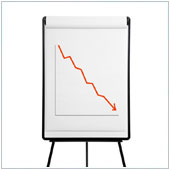 There is an 'instant' feeling to so much of what we do and expect to be done in life that this has kind of clouded the way we interact with one another. For example, if we receive an email, the sender expects an instant reply and if we don't reply within an often very narrow time frame, the sender will often move on. ‘Instant’ is a two way street, so while we have come to expect things to happen immediately, we often hate it when people want something right this minute. There is a danger this could become a big problem in the near-future.
There is an 'instant' feeling to so much of what we do and expect to be done in life that this has kind of clouded the way we interact with one another. For example, if we receive an email, the sender expects an instant reply and if we don't reply within an often very narrow time frame, the sender will often move on. ‘Instant’ is a two way street, so while we have come to expect things to happen immediately, we often hate it when people want something right this minute. There is a danger this could become a big problem in the near-future. One of the more important elements of a successful business is a well defined direction and set of policies that give employees a form of direction and a guide on how they should conduct themselves. Many companies without basic policies often struggle with employees who do what they think is right, or worse, nothing at all. Don't let this happen at your company, instead, create solid policies.
One of the more important elements of a successful business is a well defined direction and set of policies that give employees a form of direction and a guide on how they should conduct themselves. Many companies without basic policies often struggle with employees who do what they think is right, or worse, nothing at all. Don't let this happen at your company, instead, create solid policies. Social media, and to a larger extent the Internet, has become the new domain for marketing. If you're not marketing online, or don't have an online presence, your company is really missing out. Facebook, one of the most popular mediums of social networking and marketing has some great advantages for companies. Unfortunately, some people are out to cause harm and do this usually through posting damaging comments, or rude things on your wall. There is a way to control this however.
Social media, and to a larger extent the Internet, has become the new domain for marketing. If you're not marketing online, or don't have an online presence, your company is really missing out. Facebook, one of the most popular mediums of social networking and marketing has some great advantages for companies. Unfortunately, some people are out to cause harm and do this usually through posting damaging comments, or rude things on your wall. There is a way to control this however.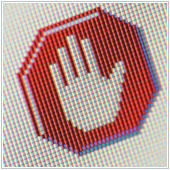 Security issues seem to follow cycles. An exploit or security weakness is found in an operating system and all of a sudden, there's tons of hackers taking advantage of it. Then, the OS developers and security companies develop and implement a fix and things die down for a few weeks, only to have another exploit submerge. Microsoft knows this all too well, and has implemented some new security features into Windows 8 that will hopefully curb the cycle.
Security issues seem to follow cycles. An exploit or security weakness is found in an operating system and all of a sudden, there's tons of hackers taking advantage of it. Then, the OS developers and security companies develop and implement a fix and things die down for a few weeks, only to have another exploit submerge. Microsoft knows this all too well, and has implemented some new security features into Windows 8 that will hopefully curb the cycle. Computers are wonderful machines, they have made our lives infinitely easier and it seems that nearly everything has a computer of some varying degree running it. Most company bosses expect their business computers to run at a speed that meets their needs. Over time, however, the speed at which they operate will decrease, meaning computers run slower. Why does this happen?
Computers are wonderful machines, they have made our lives infinitely easier and it seems that nearly everything has a computer of some varying degree running it. Most company bosses expect their business computers to run at a speed that meets their needs. Over time, however, the speed at which they operate will decrease, meaning computers run slower. Why does this happen?
