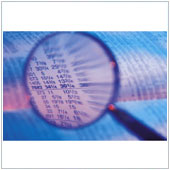 Data can be defined as a set of values that belong to a set of items. If you were to look at a series of numbers stored in a spreadsheet, without any labels, you would have a hard time guessing what it is. Only through analysis will it become useful to us. Because there is often so much data around us, it can be tough to actually analyze it and turn it into useful information. It doesn't have to be so hard though.
Data can be defined as a set of values that belong to a set of items. If you were to look at a series of numbers stored in a spreadsheet, without any labels, you would have a hard time guessing what it is. Only through analysis will it become useful to us. Because there is often so much data around us, it can be tough to actually analyze it and turn it into useful information. It doesn't have to be so hard though.
Here's a brief overview of five data analysis tools that you could use in your business.
BigML
One of the more common uses of data is to help a business manager make predictions. We all know predictions are among the hardest things to do. Enterprises hire staff and invest in systems solely with the aim of making predictions. If you're a small business, you likely don't need expensive software that is hard to use.
Enter BigML. How it works is you define and upload a set of data and format it. BigML will then take that data, help you to create a prediction model which you then can apply 'what-if' variables to and have it generate predictions. The site runs on credits; you pay for a set amount of credits and each part of the process - dataset, model and prediction - is worth a certain amount of credits. Prices start at around USD$6.50 for credits, which gives you 10MB of data, 5MB worth of models and 10K predictions based on this data.
Wolfram|Alpha's Facebook Reports
WolframAlpha is a search engine that collects data and uses algorithms to interpret it. One feature of this site is that you can develop reports, one of the more useful being Facebook Reports. You can access the report feature by clicking here. Alternatively, you can go to the WolframAlpha website and search for Facebook.
This report provides users with a glimpse into their Facebook Page's information. It provides you with information on who are the most active posters, how many shares/likes, etc. you get and other useful information in easy to read charts and graphs. The key here is that the report can show you how customers access your Page and where they come from. You could use this information to see what posts users liked and didn't like, and provide more engaging content.
The basic version of the report is free. More advanced controls and data analysis is available for USD$4.99 a month.
Many Eyes
Many Eyes is a data analysis and visualization tool developed by IBM Research. If you already have data sets then you can upload them to the website and use one of the many different visualization tools to create charts, graphs, etc.
A cool feature of this site is that it has the ability to analyze written documents. Say for example you are writing new content for your website, you can copy and paste the content and get a visual representation of the words you use, how you connect words, etc. If you have a set of keywords you would like to use for SEO and search purposes, you can manually compare them with the visualization. If you notice that an important keyword is missing, or not represented enough, you can go through and re-write the copy a bit.
Best of all, it's free.
Tableau Public
If you have an idea about Business Intelligence, or have worked with data on a regular basis and have sets that are structured, Tableau Public is probably the most powerful free analysis tool available for small businesses.
While powerful, it isn't the most user-friendly of options. To get the most out of this program you are going to need to know the basics behind data analysis. If you feel comfortable with the basics, you'll be creating dashboards, charts, interactive graphs, maps, etc. that look great and can be embedded on your blog or website. Oh yes, did we mention it's free?
Excel
Big data is all the rage these days, it's hard not to hear techies and data specialists talk about it. While it is an important part of many large businesses' data analysis practices, the truth is many small businesses don't need big data just yet. If you have simple data you need to analyze e.g., how many hours have your five employees worked this month? Why not stick with simple spreadsheets like Excel or Google Spreadsheet.
As long as you have data entered in a logical way, you can easily create graphs and charts that can help you visualize and analyze your data.
If you would like help establishing a system that can help you track and analyze your data, please contact us today, we may have a solution that works for you.
 There’s a mythical status and goal that almost every user of the Internet strives to reach, small business owners more so than most everyone else. That status is zero new emails in your inbox. You can probably count the number of times this has happened on one hand. While it would be nice to reach zero, you should instead be focusing on ensuring your inbox is allowing you to be productive.
There’s a mythical status and goal that almost every user of the Internet strives to reach, small business owners more so than most everyone else. That status is zero new emails in your inbox. You can probably count the number of times this has happened on one hand. While it would be nice to reach zero, you should instead be focusing on ensuring your inbox is allowing you to be productive.
 The main ethos of businesses these days is to make do with what you have, or minimize spending in the hopes of turning a profit. This can be tough for businesses who have to replace their technology. While it may be cheaper to buy customer based solutions, this can prove to be a negative practice that could actually harm your business in the long term.
The main ethos of businesses these days is to make do with what you have, or minimize spending in the hopes of turning a profit. This can be tough for businesses who have to replace their technology. While it may be cheaper to buy customer based solutions, this can prove to be a negative practice that could actually harm your business in the long term. Business Intelligence (BI) has become a major aspect of business, as such, companies large and small are adopting implementing BI projects. The problem is, this can cause concern regarding job safety among other things. These “myths” can quickly spiral out of control and demoralize a whole office or company. In order for this not to happen, you should be aware of the common myths related to BI.
Business Intelligence (BI) has become a major aspect of business, as such, companies large and small are adopting implementing BI projects. The problem is, this can cause concern regarding job safety among other things. These “myths” can quickly spiral out of control and demoralize a whole office or company. In order for this not to happen, you should be aware of the common myths related to BI. Business owners often have multiple accounts with many different websites and Web services. There’s one element that links them all together, no matter their purpose: the password. A password is an owner’s sacred key that’s trusted to very few people. You expect that when you share your password with a website, it’s secure. This isn’t always the case and some of LinkedIn’s users’ passwords have recently leaked.
Business owners often have multiple accounts with many different websites and Web services. There’s one element that links them all together, no matter their purpose: the password. A password is an owner’s sacred key that’s trusted to very few people. You expect that when you share your password with a website, it’s secure. This isn’t always the case and some of LinkedIn’s users’ passwords have recently leaked.  Microsoft enjoys a monopoly on Office suites for desktop computers, although where it’s lacking presence is in the smartphone and tablet markets. Because of this, many businesses are stuck without an office suite that allows them to open, create and edit documents on their Android tablets. App developers have realized this and have answered the call.
Microsoft enjoys a monopoly on Office suites for desktop computers, although where it’s lacking presence is in the smartphone and tablet markets. Because of this, many businesses are stuck without an office suite that allows them to open, create and edit documents on their Android tablets. App developers have realized this and have answered the call. Computers are great tools that have drastically changed the way we interact with other people and with the environment around us. One piece of equipment that makes it easy for us to use computers is the mouse. A problem with mouse cursors is that they can be nearly impossible to see on larger screens - projectors, etc -, or if you are visually impaired. OS X users don't have to worry however, as they can make their mouse cursors bigger.
Computers are great tools that have drastically changed the way we interact with other people and with the environment around us. One piece of equipment that makes it easy for us to use computers is the mouse. A problem with mouse cursors is that they can be nearly impossible to see on larger screens - projectors, etc -, or if you are visually impaired. OS X users don't have to worry however, as they can make their mouse cursors bigger.
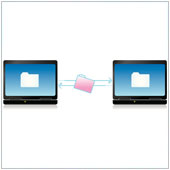 One of the more common things all business owners and managers need to do is to share files and folders with colleagues and employees. Most will usually just use email, however this does have its limitations. There are numerous other ways to share important information, including utilizing a feature that is built into most operating systems.
One of the more common things all business owners and managers need to do is to share files and folders with colleagues and employees. Most will usually just use email, however this does have its limitations. There are numerous other ways to share important information, including utilizing a feature that is built into most operating systems. Facebook is among the most popular websites in the world today. Some see it as a waste of time, others see it as their main communication tool, unrivaled by no other medium. One of the major reasons Facebook is so popular is because of the News Feed. Despite many changes to the overall platform, the News Feed has remained unchanged in almost two years, until recently that is.
Facebook is among the most popular websites in the world today. Some see it as a waste of time, others see it as their main communication tool, unrivaled by no other medium. One of the major reasons Facebook is so popular is because of the News Feed. Despite many changes to the overall platform, the News Feed has remained unchanged in almost two years, until recently that is.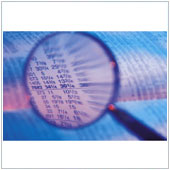 Data can be defined as a set of values that belong to a set of items. If you were to look at a series of numbers stored in a spreadsheet, without any labels, you would have a hard time guessing what it is. Only through analysis will it become useful to us. Because there is often so much data around us, it can be tough to actually analyze it and turn it into useful information. It doesn't have to be so hard though.
Data can be defined as a set of values that belong to a set of items. If you were to look at a series of numbers stored in a spreadsheet, without any labels, you would have a hard time guessing what it is. Only through analysis will it become useful to us. Because there is often so much data around us, it can be tough to actually analyze it and turn it into useful information. It doesn't have to be so hard though.
 It used to be when someone mentioned “cloud” we’d think of the sky. Now we think of apps like Dropbox and Google Drive. The term has been used for a number of years now, and many business owners are well aware of it and most likely use one form of cloud technology. The only problem is many are unclear on the terminology associated with this topic.
It used to be when someone mentioned “cloud” we’d think of the sky. Now we think of apps like Dropbox and Google Drive. The term has been used for a number of years now, and many business owners are well aware of it and most likely use one form of cloud technology. The only problem is many are unclear on the terminology associated with this topic.
